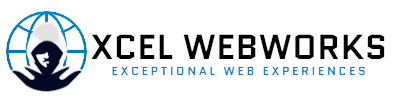Apple released iOS 17 shortly after their September iPhone 15 event. This new software update introduced several new features and capabilities to your iPhone, including new Shortcuts and different camera modes. Whether you’re an aspiring iPhone photographer, a TikTok video creator, or simply someone who dislikes wasting time adjusting camera settings, these shortcuts are perfect for you.
To create these shortcuts, you can use the Shortcuts app developed by Apple. This app allows you to set, customize, and manage various tasks on your device. With iOS 17, you can create up to nine different camera shortcuts that open specific camera modes such as Selfie, Video, and Portrait modes. Once you’ve created your shortcut, you can add it to your home screen for quick and easy access.
Here’s a step-by-step guide on how to take advantage of iOS 17’s camera shortcuts:
1. Open the Shortcuts app and go into All Shortcuts.
2. Tap the plus sign in the upper right corner.
3. Tap Add Action.
4. Tap Camera or search for Camera.
5. Select the camera mode you want to save as a shortcut.
In the Shortcuts app, you can also customize the appearance of your shortcut and save it to your home screen. By tapping the down arrow next to Open Camera, you can access a menu that allows you to rename and personalize the shortcut. Additionally, you can use the Add to Home Screen feature to save the shortcut as an app tile. You have the option to upload a photo from your library or choose the color and symbol for the shortcut tile. Once you’ve made your customizations, tap Add to place the shortcut on your home screen.
The Shortcuts app offers even more advanced capabilities under Next Action Suggestions. These settings enable you to automate tasks like sending photos and videos to specific albums. If you want to create a more complex shortcut, you can explore these settings and customize the conditions to suit your needs.
For further information, you can refer to CNET’s iOS 17 cheat sheet, learn how to use iOS 17’s live voicemail feature, or discover how to use iOS 17’s audio message transcription feature.